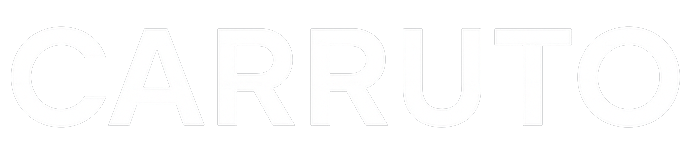PhonemeX – Getting Started
Offline TTS with Phoneme Access for Unity WebGL
PhonemeX – Getting Started Guide
Welcome to PhonemeX, an offline phoneme-based text-to-speech solution for Unity WebGL powered by Unity Sentis and custom voice models. This guide will help you get up and running in just a few minutes.
1. Import the Installer Package
Download and import `Carruto_PhonemeX_Installer_WithCore.unitypackage` into your project. After import, the Getting Started window will open automatically.
You can reopen it anytime from: Window → PhonemeX →PhonemeX Getting Started
2. Install Required Unity Packages
In the Getting Started window, click each Install button to add: Sentis, Newtonsoft JSON, Editor Coroutines. If prompted, import TextMeshPro Essentials.
3. Import the PhonemeX Core
Click Import PhonemeX Core to bring in runtime code, demo scripts, and UI prefabs.
4. Download a Voice Model
Use the Model Downloader to download at least one voice model.
5. Switch to WebGL Build Platform
Set WebGL as your target platform in Build Settings.
6. Try the Demo Scene
Open the demo scene under Assets → Carruto → PhonemeX → Demo → PhonemeXDemo.unity.
7. Run the Scene
Type text, select voice, click Speak. 🎉 You’re done!
PhonemeX Demo UI
This document provides a breakdown of the demo scene controller PhonemeXDemoUI.cs, which shows how to use PhonemeX to load voice models, synthesize speech, and display phoneme data in Unity.
Key UI Elements:
– Language Dropdown (TMP_Dropdown)
– Voice Dropdown (TMP_Dropdown)
– Speaker Dropdown (TMP_Dropdown)
– Text Input Field (TMP_InputField)
– Play Button
– Phoneme Output Field
How it works:
1. Start: Loads voice manifest and sets up dropdowns.
2. Dropdown Events: Handle changes in language/voice selection.
3. OnPlayClicked: Sends model and speaker data to controller.
4. Phoneme Display: Converts and displays phoneme output.
PhonemeX – Coding Guide
This guide explains how to use PhonemeX programmatically, without the demo UI. You’ll learn how to load a model, input text, and play generated audio using just a few lines of code.
Minimal Usage (Single Script):
|
using UnityEngine; public class SimplePhonemeXTest : MonoBehaviour void Start() |
Memory Tip:
| Resources.UnloadUnusedAssets(); System.GC.Collect(); |
📬 Support
Visit https://carruto.com for updates, support, or custom integration.
© 2025 Carruto. All rights reserved.